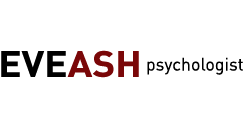Use the following steps to determine if your computer is compatible with the ArcLearn service and to troubleshoot any problems that you might be experiencing. Start by clicking the top question and follow instructions.
-
Click here to play a test video. If it works, you will be able to play all ArcLearn videos.
- Streaming
- Play video Test Video
-
If you see the "Install Player and Download Video" button, you meet the system requirements for downloading ArcLearn videos. Click on the button to download a test video.
- Help Download
- Attention: Use of this feature requires a Windows PC or Macintosh.
- Attention: Use of this feature requires Firefox versions 51 and earlier or 52 ESR.
- Install player and download video Microsoft Silverlight Player and PlayReady Protected Video
-
Download Silverlight Plug in
Microsoft Silverlight is required to install the player and play this video.
If you have not already, download the plugin here. -
Microsoft Silverlight version 5 or higher is required to download and play this video.
Download and install the plugin and then refresh the page to continue. Download Silverlight Plug in - Microsoft Silverlight Player and PlayReady Protected Video
-
Use this link which can be pasted directly into your browser's address bar to play outside of the website: https://www.arclearn.com/video/streaming/TESTVIDEO2/Test Video.do
If you need to test the embedding into PowerPoint, use this same URL and these instructions (click here) for inserting video into PowerPoint.
-
One needs a computer that meets the following minimum requirements:
-
Windows
- Windows XP with Service Pack 2, or Vista or Windows 7 or Windows 8
- Internet Explorer 8.0 or higher; or Firefox, Chrome, or Safari
- 1.2 GHz processor
- 1 GB RAM
-
Macintosh
- An Intel-based Mac with OS 10.4.8 or later
- Safari 3 or higher; or Firefox 2 or higher
- 1 GB RAM
- An active broadband connection to the Internet.
-
-
LMS systems are in-house learning systems, and all ArcLearn courses can be used on your LMS. To test, click here and download the zip file which is a SCORM course. This is a test course with a cartoon video to prove the concept. Install using the import instructions with your LMS. If this test course works, any course on ArcLearn can be downloaded as a SCORM file and played on your LMS.
Additionally, you might consider entering the LMS domain into the ArcLearn administration page. This eliminates any individual ArcLearn login that is otherwise necessary. For more information, see HELP; ArcLearn for the IT Professional.
-
This help applies only to downloaded video files.
DRM is a Digital Rights Management scheme developed by Microsoft to protect video and audio from unauthorized and illegal usage.
-
Possible issue: Your IT people could configure the firewall to trap and discard video.
If this is the case, there is nothing that you can do other than to contact the IT folks to find out if this is being done. They may be able to open up the firewall to the ArcLearn service without compromising any security that they might have in mind. Ask them.
-
Your connection speed is important and your speed is dependent upon others who share your connection. We find that you will need about 600Kbps or faster for high quality video. For example, if your organization has a T1 line, you have a 1400Kbps speed connection; but, if there are others using this connection then you will not be using the entire speed. You share with others making your effective speed lower.
Try a Speed Test to check your download connection speed.